Using Squeeze Control with MySqueezebox.com
This guide assumes that you have already setup your Squeezebox players to work with MySqueezebox.com. The whole system must be fully working before you should attempt to use this app with it. Please refer any questions you have about setting up the Squeezebox System to Logitech.
1. If you are on a device with a mobile data connection, it is recommended that you turn ON the Wifi on your device. This app constantly communicates with MySqueezebox.com when it is connected even when you're not interacting with the app. If you are using a mobile data connection and you don't have an unlimited data plan, this may incur large data fees.
2. Test your connection by opening your device's browser and going to MySqueezebox.com. If the page doesn't come up, the app will not work.
3. Close the browser and launch the app. If app cannot connect to a local server a dialog will show up with a button that says 'Use MySqueezebox.Com' tap that button, and go to step 8. If that dialog doesn't show up, go to the Preferences screen. You can do this by tapping the app menu on the top left of the screen and choosing the Preferences item.
4. In Preferences screen tap Servers.
5. In the MySqueezebox.com section of the Servers screen, turn on Use MySqueezebox.
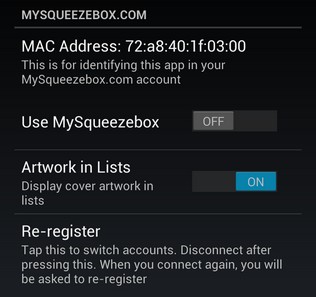
6. Scroll to the Servers section at the bottom of the screen and turn off Use Local Server. You can turn this on later if you want to use a Squeezebox Server, please refer to Using Squeeze Control with a Squeezebox Server for instructions on how to do that.
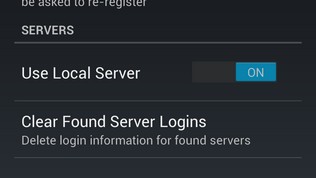
7. Exit the Preferences screen by tapping the back button twice, this will bring you back to the main screen. Open the App Menu and tap 'Connect'.
8. Once connected, screens will come up guiding you to register the app with MySqueezebox.com or to create a new account. For more info on how to use the app, please refer to the help screens.